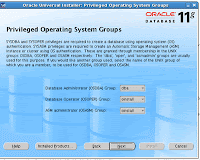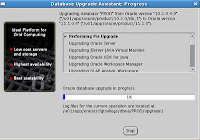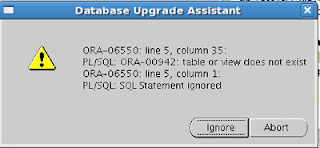Stop all oracle services running on the server.
Create a new directory for storing oracle database 11g sfitware
eg: /u01/app/oracle/product/11.1.0
(Now I have 2 database product directory 1 is 10g another is 11g)
$ pwd
/u01/app/oracle/product
$ls
10.2.0 11.1.0
11g OS Package requirements
make-3.81
binutils-2.17.50.0.6
gcc-4.1.1
libaio-0.3.106
libaio-devel-0.3.106
libstdc++-4.1.1
elfutils-libelf-devel-0.125
sysstat-7.0.0
compat-libstdc++-33-3.2.3
libgcc-4.1.1
libstdc++-devel-4.1.1
unixODBC-2.2.11
unixODBC-devel-2.2.11
Verifying Kernel Parameters
kernel.sem = 250 32000 100 128
kernel.shmmax=536870912
kernel.shmmni=4096
kernel.shmall=2097152
fs.file-max=65536
net.ipv4.ip_local_port_range=1024 - 65000
net.core.rmem_default=4194304
net.core.rmem_max=4194304
net.core.wmem_default=262144
net.core.wmem_max=262144
(above mentioned parameters you can found at /etc/sysctl.conf)
a restart is required if any changes happend to kernel parameters (you can use sysctl -p , if you are not
interested to restart now, but restart is advisable)
set the ORACLE_HOME to new path
ORACLE_HOME=/u01/app/oracle/product/11.1.0;export ORACLE_HOME
change the PATH and LD_LIBRARY_PATH , becuase existing environemnt directly point to 10g
oracle home
Installation
Extract the 11g Database release 1 zip file to temporary location and run the installer using the following command
$./runInstaller
Select the product you want to install (default oracle 11g)
Select the installation method advanced Installation
Select the Enterprise Option
Install location
Prerequisite Checks
Update existing database to "No"
Install Software only
OS privileged groups
Installtion Summary
Progress Screen
Finish the instllation
Upgrade:
set the enviroment variables to point new Oracle 11g Home
(ORACLE_HOME, ORACLE_SID,LD_LIBRARY_PATH,PATH and CLASS_PATH)
start the 11g Home database listner
(Please take the backup before starting the upgrade process)
to start the upgrade process enter the follwing command
$dbua
Introduction Screen
Review or select the database for upgrade
Dump Location (like udump, cdump and bdump locations)
Keep the default selection
Flsh recovery locations
Uncheck the invlid object compilation during upgrade (you can do this after finish the installation)
If you didn't taken backup, then this is the last chance to take the bakup
Upgrade progress
You can safely ignore this message (This issue is tracked with Oracle bug 6322672.)
You can safely ignore this message (These errors do not result in any data loss. Therefore, you can ignore these errors. This issue is tracked with Oracle bug 6705429.)
Finish the upgrade now.
Now we will compile all invalid objects in the database using the follwing command:
$sqlplus / as sysdba
SQL>@$ORACLE_HOME/rdbms/admin/utlrp
After the upgrade process you should set the COMPATITBLE Initialisation parameter to 11.0.0
If you are using SPFILE then use the follwing command
$sqlplus / as sysdba
SQL>ALTER SYSTEM SET COMPATIBLE = '11.0.0' SCOPE=SPFILE;
shutdown and restart the database
if you are using pfile instead of spfile then
shutdown the database and edit the initialisaion parameter file (initXXX.ora)
COMPATIBLE = 11.0.0
start the database