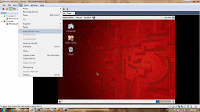Open the workstation and select the virtual machine you want to install the guest os.
I have used image file for installing (you can see the post: how to configure image file for installation)
Click start virtual machine to start the installation
Press enter to continue the instllation
Press tab button to select the skip button (to skip media check)
Wait ...
Welcome screen appears
Select the prefered langugae from the list
If you have licence number enter the number
Click Yes to initialize the disk
Select review and partition disk layout
Click Yes to remove all existing partitions
Volumn information page will display
Size the boot partion to 150MB
Partion review page appears
Accept the default information and continue
Network configuration page , I have used manul configuration instead of DHCP
Manuly configuring network
Enter the name of the machine , gate way and primary DSN
Select the location
Create the root password
You can customize the package selection using customize now option
Select the packages you want to use
Installation summary page appears click next to start the installtion
Installation progress
Click reboot to finish the installation and reboot you need to follow the intial configuration.
After reboot you can see a welcome page
Accept the license agreement
Setup firewall , in this installtion i have disabled the firewall
Click Yes to continue
On the SELinux screen selet disable and click forward
Click Yes to continue
Accept the default setting and continue
Adjust the date and time
Registered later option and continue (Internet connection required if you use register now)
Click conintue
Optional click next to conintue
Accept default and continue
Continue
Click Yes
Once the system rebooted, you can see a login page
Enter the user name and password. Desktop will appear